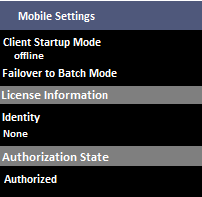Activating Mobile (Batch) Clients
On Mobile Clients, the RFgen administrator can deploy authorization certificates to RFgen clients on Android or iOS systems through the server Device Management > Device Authorizations feature.
Deployment of the certificate occurs after the device has received a Mobile Profile and the RFgen Administrator has setup the certificate to be deployed to a specific device (from the server).
To activate / authorize the license from the device, launch the device Menu Strip > Options and tap the Activate button should display.
EXAMPLE
This is an example of how you can activate the device. Your own application and menus may be different as these can be customized by the developer.
- Connect to the RFgen server.
- When your mobile application Login displays, click on the menu button to display the menu strip.
- Open the Menu strip, and tap Activate. This button is only present when the certificate is present for a download.
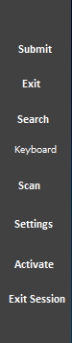
You can also verify if the device is authorized by reviewing the device’s RFgen Configuration > Mobile Settings > License Information: Authorization State.